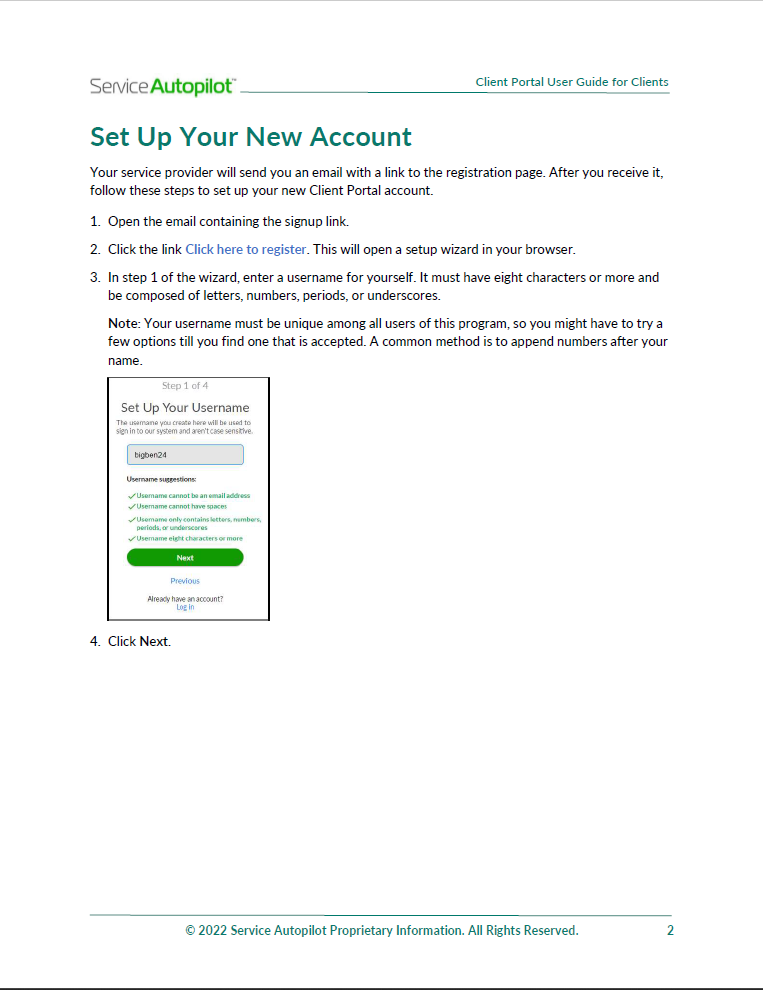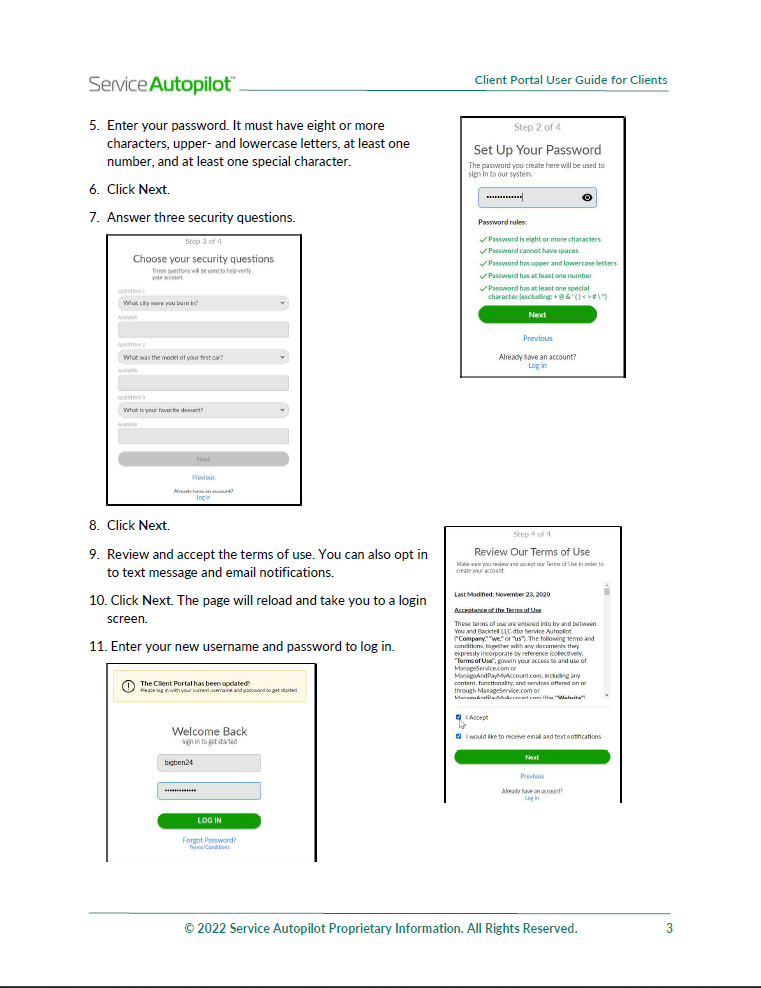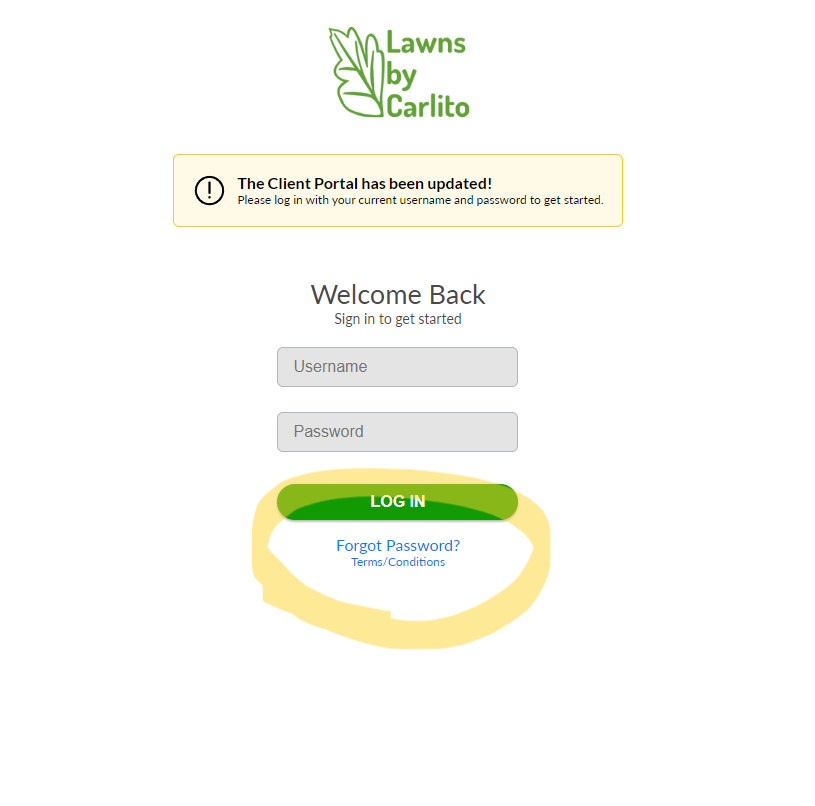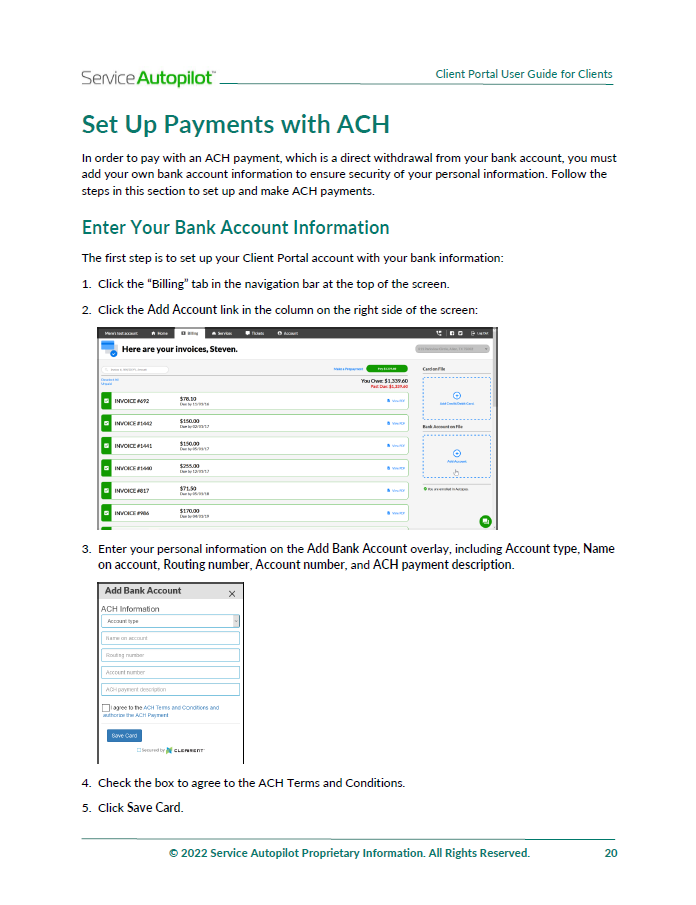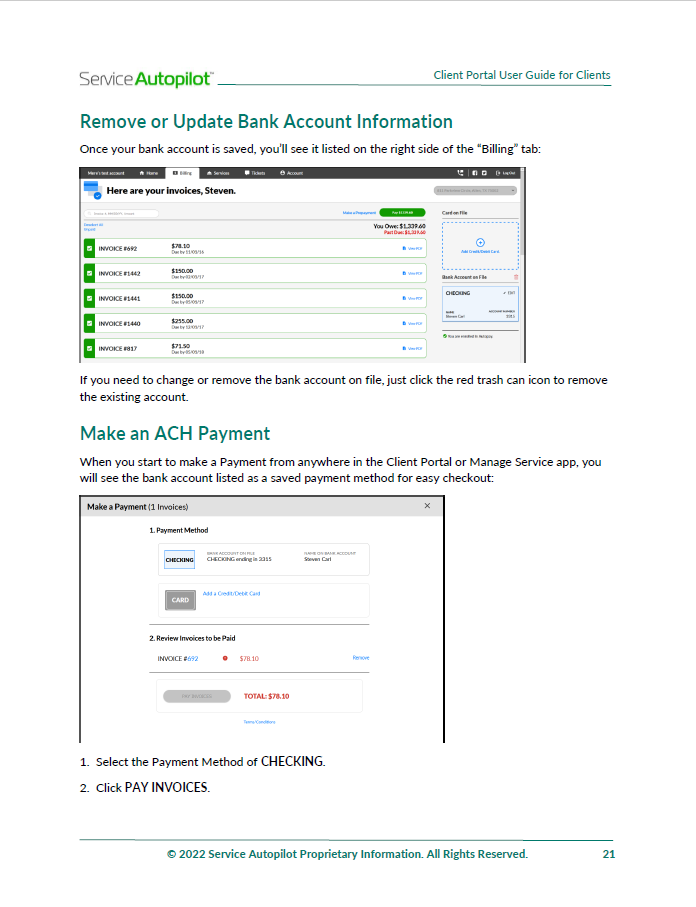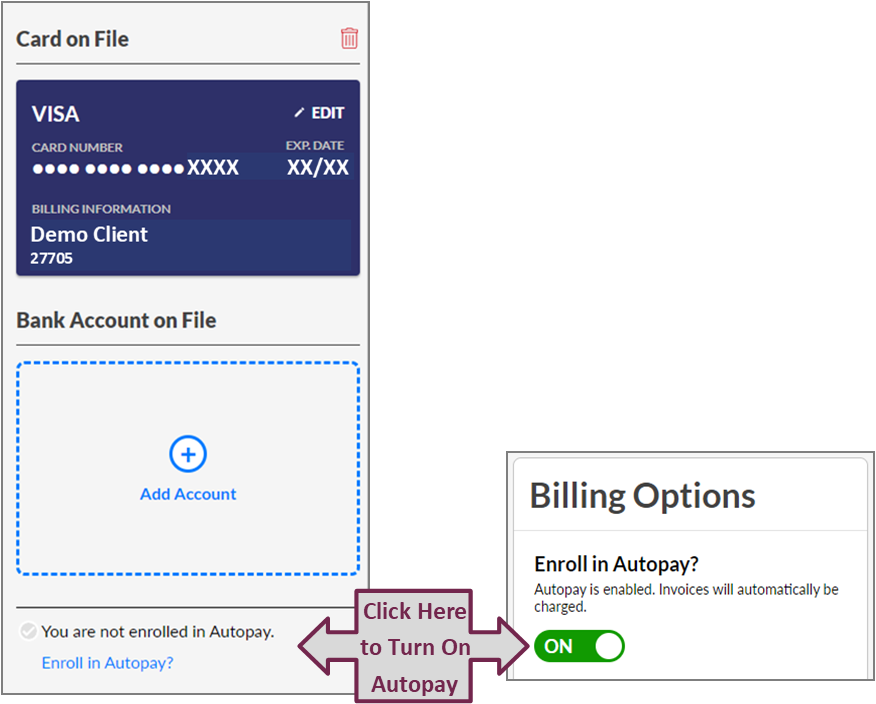Our online Client Portal and Account Management systems offer enhanced communication, billing, and scheduling for our clients. If you are having trouble accessing this service please read below for help:
Please keep in mind:
- The system is optimized for the Chrome browser. It is strongly recommend to access the portal from a desktop computer instead of a mobile device or tablet.
- Although the software does offer an app that we may explore in future updates, it is still under development and difficult to use. We do not recommend using the mobile app at this time.
Here are the answers to some common questions:
Please click the titles below to expand each answer:
How do I register for the client portal?
To register for the client portal, you must have a personalized registration link that you can request via email. When you click on the link you will be prompted to create a unique username (not an email address) and password. Please see the images below for a detailed tutorial.
How do I log-in to the client portal?
To log-in to the client portal, visit
https://lawnsbycarlito.manageandpaymyaccount.com/
Remember that you must first register for access to be able to use the system. Please contact the office if you need a new registration link.
https://lawnsbycarlito.manageandpaymyaccount.com/
Remember that you must first register for access to be able to use the system. Please contact the office if you need a new registration link.
I forgot my username or password. Can you reset it?
Username: First, make sure that you are using the correct username. The log-in screen is a bit confusing because it doesn’t tell you that your username is not the same as your email address. If you still cannot log-in please contact the office and we will email you your correct username.
Password: If you do not have your password you can reset it by clicking on the "Forgot Password?" link under the Log In button. It will ask you to answer the security questions that you set up at registration then allow you to make a new password. For your security the software does not allow us in the office to see or reset your password or security questions.
Password: If you do not have your password you can reset it by clicking on the "Forgot Password?" link under the Log In button. It will ask you to answer the security questions that you set up at registration then allow you to make a new password. For your security the software does not allow us in the office to see or reset your password or security questions.
You can save a payment method and enroll in Autopay from the Billing tab at the top of the screen. The procedure is the same for all payment account types (ACH or card). Remember to click to turn on Autopay. Please see the images below for a detailed tutorial.
How do I sign and submit my contract or proposal?
Once you review your service contract or proposal via your personalized email link, click and sign on the client signature line of the agreement, then type your name next to the date and click the "Accept Proposal" box. You should receive a confirmation message when complete. Please see the short clip below
(video has no sound):
(video has no sound):
Please let us know if you have a suggestion to include or need additional assistance. More questions and answers will be added as needed.